| |
| The below browsers best support this website in terms of order. |
| In this website, if you are facing any problem regarding site navigation then apply the following settings in your browser. |
| |
| I. For Internet Explorer (IE) browser |
| |
| Follow the Following steps to apply Settings in IE browser: |
| |
| STEP 1: Go to "Tools" Menu, then select "Internet Options..." submenu |
| |
| STEP 2: Click on "Security" tab from "Internet Options" dialog box |
| |
| STEP 3: Click on "Custom level..." button from figure 1.1 |
figure 1.1
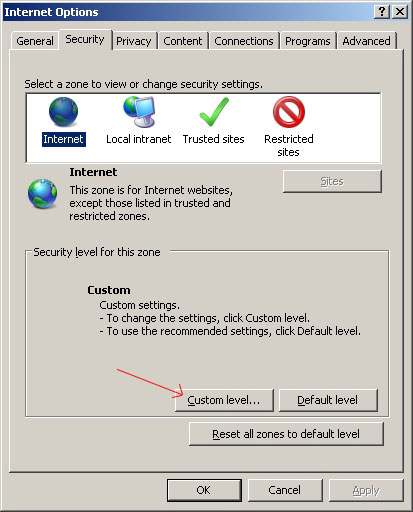 |
| |
STEP 4:
To disable Pop-up Blocker, Select "Disable" option from "Use Pop-up Blocker" section of figure 1.2
To enable Java Scripting, Select "Enable" option from "Active scripting" section of figure 1.2
|
figure 1.2
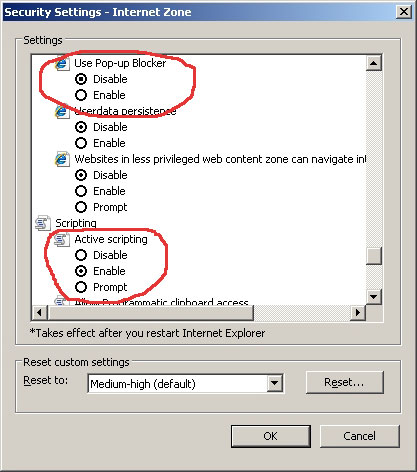 |
| |
STEP 5:
If you are facing any problem in downloading a file from AMFI site, then apply settings as shown in figure 1.3
|
figure 1.3
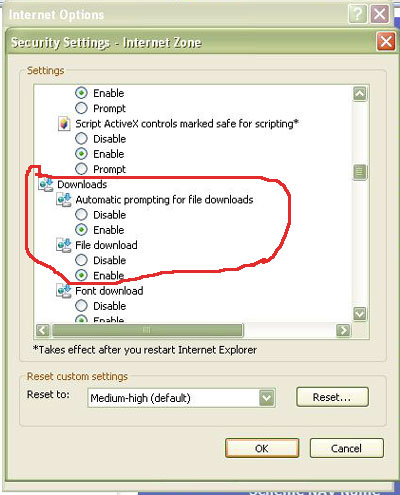 |
| |
| |
| |
| II. For Mozilla Firefox browser |
| |
| Follow the Following steps to apply Settings in Mozilla Firefox browser: |
| |
| STEP 1: Go to "Tools" Menu, then select "Options..." submenu |
| |
| STEP 2: Click on "Content" icon from "Options" dialog box |
| |
STEP 3:
To disable Pop-up Blocker, Uncheck "Block Popup Windows" option
To enable Java Scripting, Check "Enable Java" and "Enable JavaScript" option
|
| |
| |
| |
| III. For Opera browser |
| |
| Follow the Following steps to apply Settings in Opera browser: |
| |
| STEP 1: Go to "Tools" Menu, then select "Preferences..." submenu |
| |
STEP 2:
To disable Pop-up Blocker, Click on "General" tab then Select "Open all pop-ups" option from "Pop-ups" dropdown list
To enable Java Scripting, Click on "Advanced" tab, Select "Content" option and then Check "Enable JavaScript" and "Enable Java" option
|
| |
| |
| |

